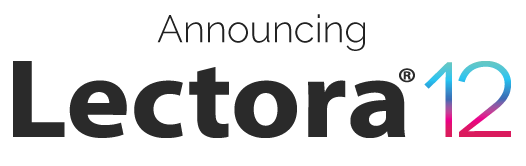
Try It Free! Have Lectora? Upgrade Now
Languages
Install Lectora in one of six languages: English, French, German, Spanish, Swedish, Chinese and Brazilian Portuguese.
Ribbon-based
Properties and Tasks
Lectora uses an intuitive ribbon-based layout with task-based ribbons. The ribbons provide access to objects, tools, and wizards you can use to build your course.
Title Explorer
See the entire structure of your course in the Title Explorer. Build your title using Chapters, Sections, and Pages, and drag-and-drop objects and pages to reorder them. Turn off an object's visibility on the Canvas Area when working with groups and layers.
Thumbnail View
You can export the text from the text blocks within your title to a Word document (.doc) file.
Canvas Area
The canvas is your work space where you can drag and drop files, resize and move objects and create the overall design of your course or project. Place objects outside the page to crop them from view in your published course.
Grids, Guides and Rulers
Display grids, guides and rulers on the canvas area to help you align and position objects on a page and ensure consistent design across all pages. Use the Add Guide and Clear Guide options on the View ribbon to quickly add and remove guides. Use the handles on the ruler to easily move a guide horizontally or vertically on the page. Optionally choose to Snap objects to Grids and Guides.
Previewing Modes
Use Lectora's web-based Run and Preview modes to test the interactive components of your content before you publish. You can also preview a page of your title in any one of your installed browsers.
Title Resources
Lectora copies, organizes and stores all necessary files into one easy-to-access directory, keeping your projects well organized and accessible outside of Lectora. Using the Title Resources tab of your Media Library, you can access a categorized list of all the media assets used within your content. Easily re-use media within your titles and see what's already in your title.
Chapter, Section, and Page Organization
Organize your Lectora content like a book. Pages are the physical pages your students will view, while chapters and sections provide a convenient means of organizing those pages. Take advantage of the inheritance feature to save time and repetitive development tasks.
Spell Check
Quickly check an individual page or your entire title for spelling errors. Lectora will also display a red underline for any mispelled words in a text block.
Find and Replace
Search, find, and replace text within text-based objects including text blocks, questions, question feedback, menus, and notes. Easily globally find and replace words and phrases used in your content.
Quick Access Toolbar
Save time by loading the quick-access bar with your most-used commands. You can find this toolbar in the top-left corner of Lectora window. The bar contains handy default options to save, undo, and redo, along with the ability to add and remove options of your choice.
Keyboard Shortcuts
Use built-in keyboard shortcuts to perform common tasks in Lectora or define your own custom keyboard shortcuts.
Dockable Panes
Undock the Title Explorer, Thumbnail View, Action Pane and Media Library from their default locations for a custom layout suited for your screen.
Library Objects
Use Library objects to save significant development time. You can save individual objects or groups of objects for re-use in other titles or for sharing with other Lectora authors.
Import From Other Titles
Select an object, group of objects, or any number of pages from another title to import into your existing title.
Resource Manager
Manage your image, audio and video files along with external attachments in the Resource Manager. Edit, replace, and rename files without leaving your title.
Auto-recovery
Minimize the loss of work due to unexpected computer issues or power outages with the Auto Save feature. By default, Lectora will automatically save your title every 5 minutes and create a recovery file with unsaved work.
Debug Mode
Getting Started Screen
The Getting Started screen is displayed when you first launch Lectora. Choose from several different ways to create a new title, open existing titles, access free learning resources, read up on the latest in Lectora news, or launch ReviewLink and the Lectora Inspire tools (if you have the Inspire bundle). You can also access your product serial number to submit a Support ticket.
Design Wizard
The Design Wizard guides you through the initial steps to create a title by setting up your title options, choosing a title size and theme, and creating the organization of your content.
Custom Templates
Save a boilerplate version of a title as a custom template and share the template across your organization. Create a new title using your custom template for a consistent look and feel across multiple titles.
Predefined Templates
Access more than 250 templates directly within Lectora, which are conveniently categorized and include helpful descriptions of each template. Templates are available for tablet-based content, smartphone-based content, and Section 508 compliant content.
Import PowerPoint
Import a Microsoft PowerPoint presentation to create a new title. Lectora will convert text, objects, and animations into their equivalent text blocks, objects and transitions in Lectora.
Title Wizards
Choose from an array of professionally created Title Wizards to quickly create the look and framework of your title. Wizards serve as title creation guides that walk you through the steps needed to build your course layout and structure.
Page Sizes
Select one of the optimized page sizes based on your intended output device (iPads, Tablets and Most Computers, Other Monitors, or Smartphones) or select Custom to specify custom dimensions for the pages of your title.
Page Layouts
Ensure consistency of the look of pages by utilizing any of the 25 pre-defined page layouts with placeholders for images and text. Create your own custom layout to save time and share with colleagues.
Inheritance
An underlying inheritance principle works with the organization of your content, and enables you to eliminate repetitive inserting of the same objects by inheriting specific objects throughout your entire title, a specific chapter, or a specific section.
Title Design
Design the overall appearance of your title, including the page size and alignment, background colors and sounds, and default text styles. Changes made at the title level apply to the chapters, sections, and pages of your title by using Lectora's inheritance feature.
Design Themes
Use one of Lectora's professional designed theme to save time and provide inspiration when designing your title. A theme is a set of design elements, such a navigation buttons and background graphics, that together provide a look to your title.
Alignment and Layering
Use object alignment tools to ensure objects are properly aligned and organized on your page. Layer objects within your title to affect how they appear to your users. Move an object up or down a layer, place an object on the top layer, or move the object to the bottom layer.
Groups
Group objects to ensure the objects are always associated with one another. Grouping objects enables you to move one object in the group and correspondingly reposition all others, define the visiblity of all objects inthe group, and execute actions with Groups as the target so that the action affects all objects in the group.
Color Palettes
Select from a palette of over 50 colors, choose a custom color, and save up to 16 colors for use throughout your titles.
Eyedropper Color
Selection
Anywhere that color selection is available (for text, shapes, buttons, etc.), use the eye-dropper tool to select a color already in use on your desktop, whether in Lectora or another application.
Common Object
Properties
Save time by selecting multiple objects to change common properties for those objects at one time.
Custom Radio Buttons
& Checkboxes
Create finger friendly controls for use on mobile and touch devices. Custom controls are also valuable when building application simulations.
Stock Library
Lectora's stock library contains over 6,500 clip-art images, a gallery of pre-programmed Stock Buttons, customizable Flash games and animations along with a set of background music files. Browse the Media Online folder for even more free resources including a Live Model Gallery, Theme Stock Buttons and content contributed by other Lectora authors and the Lectora development team.
My Library
Save approved logos, corporate graphics, or any media type that you want to re-use from title to title. Your "My Media" location can be private to you, or relocated to a shared network drive for access by other Lectora authors in your organization.
Rotate and Flip
Rotate and flip objects using the adorners displayed when you select an object on the page, or take advantage of the shortcut buttons on the Position & Size ribbon.
Shadow and Reflection
You can apply a shadow and reflect to images, buttons, shapes and text. Select from a gallery of predefined shadow and reflection options, or customize a shadow's properties in the Shadow Options window.
Outline Opacity
You can adjust the opacity settings of shapes, images, buttons, and text blocks. You can also alter the border style of these objects by customizing the color, line style and weight.
Gradient, Texture
and Picture Fill
Select a gradient, texture or picture fill for shapes and buttons. Choose from built-in options in the provided galleries or customize the fill with your own images or gradient properties.
Text Styles
Save time with predefined Text Styles that automatically apply text attributes such as font face, style, size and color to the text blocks within your title.
Pasting Unformatted
Text
When pasting text into a title, you can discard any text formatting associated with copied text from an external document source. Pasted text will take on the formatting of the default Text Style.
Text Formatting
Format text with Font, Font Size, Bold, Italic, Underline, Superscript, Subscript, Text Color, Text Shadow and Text Highlight Color options. Fonts are not embedded in the final, published output. Use Web-friendly fonts to ensure they are cross-system compatible.
Text Block Styles
Change the properties of a Text Block by adding a border, outline, line style, background color, opacity and margins. Text blocks can be set to wrap text around objects or include a scroll bar for text that is greater than can be displayed within the text block.
Paragraph Formatting
For a text block you can adjust alignment, paragraph spacing, indentation, shadowing and turn on paragraph formatting marks for finer control of the text in your title.
Numbered and
Bulleted Lists
Add accessible numbered and bulletted lists. You can customize bullet and numbering styles along with the starting number.
Tables
Build and format tables to structure and display data. Apply a predefined table style to provide a professional look to your text.
Dynamic Text
Update text in your title on the fly without the need to republish. Simply specify a text block as dynamic, and update the associated XML file once the title has been published. Any changes made are immediately reflected on the page.
Hyperlinks
Make text interactive by adding a hyperlink. Hyperlinks can be used to execute any Lectora action.
Symbols
Easily insert symbols such as copyright and trademark symbols right into text.
Hover Text Menu
Quickly format text with the Hover Text Menu. The menu will automatically appear when you select letters or words or when you right-click on text in a text block.
Record Narration Audio
Record a new audio file from your microphone and save it directly to your title. The audio will record as an .mp3 file for cross-platform support.
Record WebCam Video
Record a new video file from your webcam and save it directly to your title. The video will record as an .mp4 file for cross-platform support.
Snagit screen captures
Using the full professional version of SnagIt, you can capture a portion of your screen, manipulate and edit the resulting image, and add it to your title. This is valuable when creating step-by-step software demonstrations, displaying examples of Web pages, or capturing an event on your system. Learn more at http://www.techsmith.com/snagit-features.html.
Camtasia screen
recordings
Camtasia allows you to create captivating videos and record screen activity. Add synchronized audio, zoom and pan effects, and seamless transitions to produce a professional demonstration of an application. Learn more about using the full professional version of Camstasia here: http://www.techsmith.com/camtasia-features.html
Flypaper Flash
animations
Create custom Flash animations, special effects and transitions for your Lectora courses using the full professional version of Flypaper. Flypaper enables you to create and manage high-impact, interactive content, edit and repurpose the content, and include it into your title, all without touching any programming code. Learn more here: http://www.flypaper.com/product/flypaper-pro
Built-In Audio Editor
Lectora's Audio Editor allows you to trim, fade, adjust the volume, and add silence to audio files. Convert audio to .mp3 for mobile compatibility.
Built-In Video Editor
Lectora's Video Editor allows you to trim, cut, and manipulate video files. Convert video to .mp4 for mobile compatibility.
Media Events
The Audio and Video Editors support the ability to add and manage events - a marker or cue point at a specific time in your media file used to trigger actions during video playback. Synchronize captions, display images, or trigger any interactivity using events.
Audio and Video Closed Captioning
Easily make your videos and audio files accessible by adding closed captioning. Use Lectora's caption template and replace with your text and timing for use with your media.
Convert Audio/Video to MP3/MP4
Convert individual audio and video files to .mp3 and .mp4 file format, or choose to convert all available audio and video with one click when you publish your title. This provides better compression for faster loading of content, high quality files, smaller size files to free up bandwidth space, complete browser compatibility, and the option to view videos in full screen.
HTML5 Media Support
MP3 and MP4 files are presented using HTML5 when a mobile platform is detected, enabling the successful delivery of audio and video to a variety of devices, including tablets and smartphones.
Audio and Video Files
Lectora supports all of the popular audio and video file formats. Audio can be converted to MP3 and video can be converted to the MP4 file format for mobile compatibility and the the addition of events.
Streaming and Audio and Video
Lectora supports streaming audio, video, and the addition of YouTube videos. Properties such as Auto Start, Loop, and Controller options are available to customize the appearance and behavior of streaming media.
Media Controllers
Change the color and style of the Player by choosing from predefined Player skins or create your own custom skin.
Animations
Add your own SWF Flash files or configure one of Lectora's built-in Flash animation, activity, or games as a creative way to quiz and engage learners. Lectora also supports 3-frame animated GIF files.
Images
Lectora supports all of the popular image file types. Rotate, flip and crop images directly on the page. Apply a border, shadow or reflection. Optionally set the opacity of the image to make it partially transparent.
Characters
Choose from a gallery of characters to add to your. Characters are live people images in various poses. With the use of actions, characters can take on any of the supported poses and react to the Change Character Pose action to display dynamic feedback to your learner.
Shapes & Lines
Draw shapes and lines, such as arrows, circles, squares, stars, callouts, clouds and more. Set the fill type, outline style, effects and enter text directly into the shape.
Charts
Save time by quickly creating a variety of charts, such as bar, pie and line charts based upon standard spreadsheet formatted data. Charts will appear as editable images that can easily be updated.
Equations
Use the Equation Editor to display a mathematical equation. Choose from a number of styles and symbols, and save the equation as an image in Lectora.
Buttons
Add buttons in Lectora to build navigation or create interactivity on the page. Create text buttons, image-based buttons or choose from a gallery of predefined stock buttons. You can style a button's shape style, effects, text style and customize the button's states.
Hot Spots
Use transparent buttons to build hot spots and rollover effects in any of Lectora's shapes. Transparent buttons have a blue tint in Edit Mode, and are completely transparent once published.
Table of Contents
Build an index of the chapters, sections, and pages in your title. Users can select the chapter, section or page from the table of contents to navigate directly to that area of the title. Choose from a Tree View, Indented List, or Drop-Down list style.
Menu
Build customizable horizontal and vertical menus quickly and easily with optional borders, colors and backgrounds. Menu items can execute any of the available actions. Automatically generate a "table of contents" menu based on the structure of your title - using Chapter, Section, and Page names within the menu.
Progress Bar
Add progress bars for use in interactive exercises, to show time elapsing, or to show progress through a course. Progress bars can be customized to work with variables and actions, and can be stylized with orientation, color, background, and fill options.
Timer
Use a Timer object to create your own timed quizzes or games. Trigger any action when the timer finished counting down (or up).
Attachments
Insert attachments to provide users with access to external files, documents, or presentations associated with your content.
Certificates of
Completion
Reward users for a job well done by quickly creating certificates for tests or course completions. Use certificate templates that you can easily customize with desired styles and fonts as well as specified names and dates.
Reference Lists
You can associate reference information such as the author, title, publisher, and date of publication for most objects. Add a reference list to automatically build a complete reference list that includes all of the reference information in one place.
QR Codes
If you want to link your online learning directly to mobile learning, then you’ll want to take advantage of the QR Code generator. You can link to shorter mobile-based lessons, a resource for when users are in the field, an email address, or an important website. The content is limitless. Just be sure your users intall a QR Code Scanner on their phones.
Web Windows
With the Web Window object you can embed websites, a page from the title, a Google Maps location, a Wikipedia entry or a Google Document directly into one of your course pages. Set the margin size, scrollbar behavior, border color and choose to make the Web Window transparent.
Social Widgets
Allow users to share content to social media networks like Facebook and Twitter with Share buttons. Embed dynamic Twitter Feeds or Twitter Search results that update in real-time. Easily edit the properties of a Twitter Feed and preview it in Run or Preview Mode.
RSS Feeds
Embed one of several popular RSS Feeds into a course, or embed your own custom RSS Feed. Preview the contents of the RSS Feed in Run or Preview Mode.Forms and Form ObjectsForms allow you to group a set of form objects and optionally submit the contents of the data entered to email, a custom CGI script program, or directly to Google Drive, Google's online storage system. Forms can contain one or more of the following form objects to collect user input: Radio Buttons, Check Boxes, Drop-down Lists, List Boxes and Entry Fields. Alternatively, sandalone form objects can be used throughout your title to collect user input. A variable associated with each form object reflects the user's input and can be used in conditional actions for branching exercises.
Notes
Notes are for your eyes only. Leave a note on any page of your title as a way to add reminders, to-do's and more. Lectora tracks the name of the author who created the note and the time it was created. Pages containing a note will appear in bold and italicized in the Title Explorer. Use the Notes Report tool to view the notes associated with a title.
Graded Tests
Create quizzes, tests, and formal assessments with a specified passing score and built-in branching upon pass or fail.
Random Tests
Create randomized tests that can randomly present a sub-set of pages within a test. Choose the number of pages to display and each user taking the test will have a unique test experience.
Test Submission
You can submit the results of a test using email, a custom CGI script program, or directly to Google Drive, Google's online storage system. If the title has been published to SCORM/AICC and resides within a learning management system (LMS), test results are automatically submitted to the LMS, and no additional submission information is necessary.
Multiple Quizzes
Create multiple tests, such as pre-tests and post-tests within a single title. Choose which tests will be included in the overall course score.
Question Types
Choose from one of Lectora's question 12 types to add effective and engaging assessments to your title: True/False, Multiple Choice, Multiple Response, Fill-in-the-Blank, Number Entry, Matching, Rank/Sequence, Drag-and-Drop, Hot Spot, Essay Questions, Short Answer and Likert.
Question Banks
Organize groups of questions into Test Sections or Tests so that Lectora can randomly pull a subset of these questions for use. You can save these questions as library objects to easily re-use them between titles.SurveysCreate surveys containing survey questions that can be used to allow users to evaluate your content or training, for example. You can enable the program to submit the results of a survey using email, a custom CGI script program, or directly to a Google Drive, Google's online storage system. If the title has been published to SCORM/AICC, has been set to report question interactions, and resides within a learning management system (LMS) that supports question interaction information, the survey results are automatically submitted to the LMS, and no additional submission information is necessary.
Bulk Question Import
Use a spreadsheet saved as a CSV file to import a set of pre-developed questions into your title.
Question Attempts
Limit the number of times users have the ability to process their answers in search of the correct answer. Issue specific feedback to the user when his/her final attempt is still incorrect.
Question Feedback
Provide feedback to the user as s/he answers the question. Feedback can be issued based on correct/incorrect answers, or can be issued for individual selected choices. Feedback issued to the user can support any Lectora action, such as showing an object on the page, or opening a page in a pop-up window, and defaults to display textual messages such as "Sorry, that is incorrect. Try again."
Review Questions
Add standalone questions to your title that are not necessarily part of a graded quiz or test. Use questions as brief knowledge checks, or to provide learning activities throughout your content.
Test Results
Lectora can automatically generate and display Test Results to the learner. You can turn on Customized Test Results to further control the information displayed.
Question Answer Shuffle
For supported question types, you can enable the Randomize choices option to shuffle the order of the answer choices on the page.
Button States
Configure the four states of of any button: Normal, Over, Down and Disabled. For each state, you change the shape style, alter the effects, or modify the text style. Use the Set State action to disable or enable a button on the page.
User-Defined Variables
Create custom variables to store text and numeric based values. Custom variables can even be random whole numbers between a specified minimum and maximum value. Custom and randomized variables can be displayed in a text block or used to build custom, conditional, and gaming interactions.
Reserved Variables
Take advantage of Lectora's set of reserved variables. Variables, such as BrowserType, PageInTitle, and CurrentDate are dynamically updated. All questions, tests, and form objects have an associated variable that stores the learner's input, selection or score. Display these variables in a text block or use them to build custom or conditional interactions.ActionsCreate interactivity in your title with the use of actions. Actions can be triggered based on timing, user interaction within the content using a mouse, typing keys or key combinations, and with the show or hide of objects. When the actions are triggered, you can dynamically: show and hide objects, change the contents of text blocks and images, submit tests, move and resize objects, communicate with Flash animations, navigate to pages and Web addresses, play, pause and stop media, open pop-up windows, display textual alerts, change character poses, and more!
Conditions and
Else Actions
Create variable-based conditions, similar to IF statements, that enable the author to specify that actions should only be triggered based on meeting a set of specified criteria. Optionally execute alternative or Else actions if the conditions are not true. In this way, you can create branching scenarios based on your learner's input or behavior in the course.
Action Pane
The Action Pane allows you to view the details of, and organize all actions tied to a Chapter, Section, Page or object. Add, delete, and reorder actions all within the Action Pane.
Object Transitions
Select from over 20 different transitions to specify how an object will load on a page. Transitions will produce a visual effect as the object appears and disappears. Specify separate Transition In and Transition Out effects to trigger when the object shows or hides on the page.
Page Transitions
Select from over 20 different transitions to customize the way pages load within the title.
Smart Text
Add a Date, Time, Page Title, Page Number, or Breadcrumb text to your title without any programming. Actions are already attached to populate the text block with the correct information.Action TriggersYou can trigger an action based on a number of events in your course. With the On Page Show trigger, the action is triggered as soon as the page is loaded. Use the Objects triggers to trigger an action when an object is shown or hidden. Use the Mouse (Select) triggers for actions when the user single clicks, double-clicks, right-clicks with a mouse, or uses a mouse to enter or exit an object. On a page you can trigger actions with the press of certain keys or key-combinations. Finally, you can validate the value of any form object with the Select/Change trigger. Each time the user modifies or selects the form object, a specified action can be triggered.
HTML Extensions
The functionality and power you can build in Lectora is limitless with the use of HTML Extensions. You can truly extend Lectora's native capabilities to integrate custom meta tags, JavaScript, custom HTML and more. Lectora makes it easy to develop custom scripts by exposing HTML page and object names on the Properties Ribbon and allowing you to apply CSS Classes to objects to use with CSS files.
Lightbox Pop-Ups
Display a web-page of an existing page in your title in a lightbox pop-up window to provide additional information to your learner without having them navigate away from your course.
TranslationWith Lectoras Translation Tool and Language publishing option, translating content for different languages is a straight-forward and time-saving process. Use the Translation Tool to extract the text in your title to an RTF (rich text format file). RTF files can be used by any language service provider to create translation files that can be imported back into your title. The Languages publish option will publish a different version of the same course for each language for which you have a translation file, while also taking into accounted any translated publish strings.Section 508 and WCAG SupportCreate titles that comply with the standards set in Section 508 - 1194.22 of the Rehabilitation Act and the Web Content Accessibility Guidelines (WCAG) 2.0. AA. These standards govern the requirements that must be met to enable Web-based content to be accessible to individuals with disabilities. Lectora's built-in Web Accessibility Settings, Accessibility Check, and extensive documentation will provide you with the tools and options needed to build accessible and compliant content.SCORM, AICC and
xAPI LMS /LRS
With Lectora, you can publish titles that meet the SCORM (2004, 1.2 and earlier), AICC, and xAPI specifications for use with a learning management system (LMS) or learning record store (LRS).
CourseMill
CourseMill Wave
Publish directly to CourseMill, the affordable LMS from Trivantis available as a hosted or enterprise solution, or CourseMill Wave, the do-it-yourself sharing platform from Trivantis that you can set up in minutes.
Offline Use
Publish titles for offline use to distribute on external media such as CD-ROMs and Flash drives. Alternatively, place the directory on a shared network drive to collaborate with team members.Error CheckWhen you publish your title, Lectora immediately runs your title through an error check process. An error check identifies any logical errors within your title. The errors that are displayed are dependent upon the type of title and publishing format chosen. You can also run an error check at any point during your development process. Click on each error or warning to locate the precise object, action, or page so that you can quickly resolve the issue and resume title development.
HTML
You can publish your title in HTML format if you want to post it to the Internet, your own Intranet, or for distribution to mobile devices. When you publish in HTML, Lectora will create the necessary files for you to upload to a Web server.
Publish Packs
Add additional "Publish To" options that provide advanced compatibility. Enable Lectora to seamlessly publish directly to popular Learning Management Systems such as Blackboard, SumTotal, and more.
ReviewLink
ReviewLink simplifies your e-Learning online collaboration experience. Publish titles directly to ReviewLink to make the review process seamless. You can give unlimited reviewers instant access to ReviewLink for faster collaboration, review and feedback on your published content. Each Lectora product license can publish and review up to 5 concurrent titles on ReviewLink.
Export to Word
You can export the text from your title to a Word document (.doc) file.
Send us an email to start chatting with an account rep.